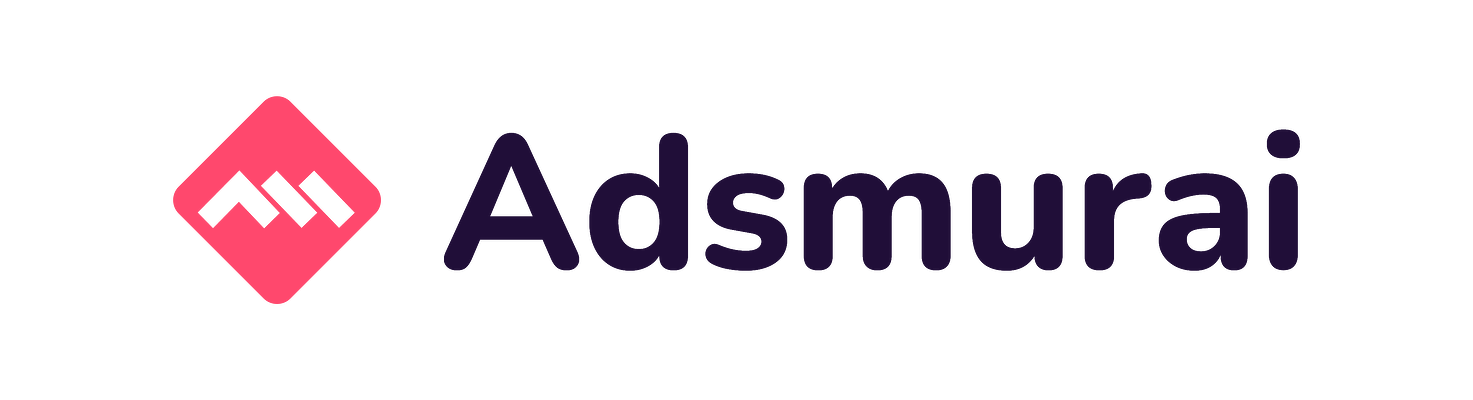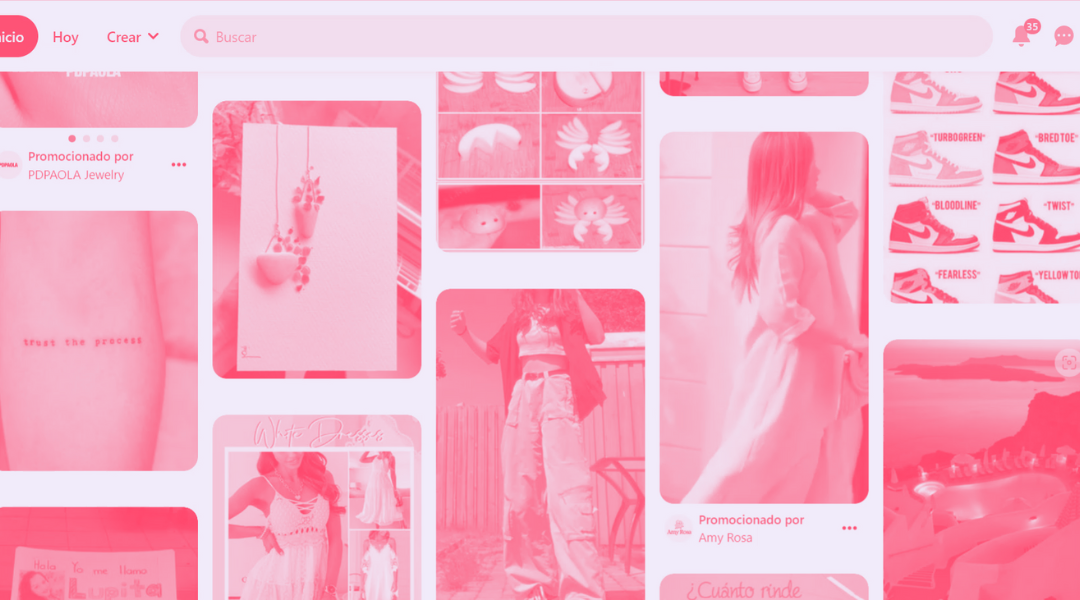As we told you in previous articles, there is no point in setting up an impeccable campaign in terms of creatives, targets and budgets if the implementation of the Pinterest tag has errors.
Now that you know how to start with Pinterest Ads campaigns for your eCommerce and tips to to optimize them, let's see how to implement the code that will allow us to effectively measure the success of your advertising campaigns on Pinterest.
What is the Pinterest Tag
The tag or pixel is a part of the web code that allows your Marketing team to obtain information to measure, optimize and generate audiences for your eCommerce Paid Media campaigns.
This tag identifies each advertiser through a unique ID and allows you to calculate the effectiveness of your Ads by being able to measure conversions, i.e. the actions performed by the user on your website after interacting with it or being impacted by your campaign.
Specifically, the Pinterest tag is formed by the base code and the event codes, and will serve to track related to the platform.
The base code of Pinterest is the origin and must be added to all pages of your website for the Pinterest tag to work and for the marketer to obtain data from users. This HTML code must be added before you start including event codes.
Once the Pinterest Tag (base code) has been added, it's time for the event codes that will serve to measure the impact that Pinterest ads have on specific actions that take place on your eCommerce website. These codes are also necessary for campaigns that are dynamically optimized, such as dynamic retargeting Ads.
Event codes are placed on the pages you want to track and give you access to information about specific conversions that take place. There are different types of events to track users depending on the different campaign objectives your marketing team has.
-
Checkout: People who complete transactions.
-
AddToCart: People who add items to the shopping cart.
-
PageVisit: People who visit product or service pages.
-
Signup: People who register to use the product or service.
-
WatchVideo: People who watch the video.
-
Lead: People who show interest in the product or service.
-
Search: People who search for specific products or store locations.
-
ViewCategory: People who view category pages.
-
Custom: Custom events.
-
User-defined event: Any other event that has been used to segment the audience.
Pinterest groups necessary events based on the campaign objective, for example, in a campaign with conversions objective, you have to add at least one of the following: Checkout, AddToCart, Signup or Lead. In the case of a campaign with catalog sales objective, the events that will allow you to have better performance are: PageView and AddToCart
How to implement the Pinterest Tag
The first step to implement the Pinterest tag is to create and install the code base. From Pinterest Business Account go to Ads Manager > Conversions and create a "Create a Pixel tag".
Once you have created it, it's time to install it. For this, there are two options: manually or with GTM integration, the option recommended by Pinterest.
We recommend that you do a final review and check the tag before launching campaigns. Through the Pinterest Tag Helper extension, you can verify that the tag is working properly.
Conclusion
As you may have seen, the importance of the pixel in your Pinterest campaigns is key for your Ads to perform optimally. Installing the Pinterest tag guarantees:
-
Track and optimize conversions.
-
Measure the performance of the campaign.
-
Segment the audience.
-
Access information about conversions.
Subscribe to the newsletter!